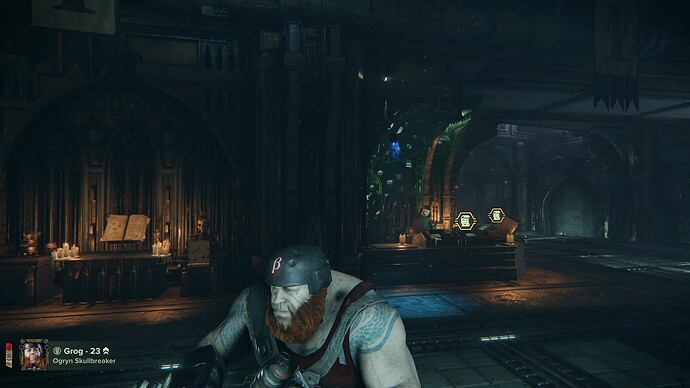PLEASE POST CRASHES AND ERRORS IN THE ‘TECHNICAL SUPPORT’ CATEGORY INSTEAD
We kindly ask that you complete the questions below. With this information, we can add it to our database for investigation.
Issue Description:
When playing and in particular in third person, whether aboard the Mourningstar or playing with others/on the mission ready screen, the game appears to be using LOD models unless they’re viewed from a very low angle.
Pictured is the difference just at the point of change, first the low-quality models (missing moustache and reduced facial hair in general, low-poly belt across chest, clipping of armor/shirt model into the muscle) and then the intended high-quality models.
Changing graphics quality setting does not change this. In addition, the character portrait on the lower-left corner appears to also use a low-poly model most times, either displaying incorrectly with hardly any facial hair (pictured) or rarely with correct facial hair after changing frames a few times.
Steps to Reproduce:
[Please add the steps that can help our QA department in reproducing the issue. For example:]
- Load into the game, any area with third-person view
- Pan the camera downwards to character’s feet, character model will remain low-quality
- Pan the camera upwards, at a certain low angle character model displays correctly as high-definition and missing model details pop in
Mission Name (If Applicable):
N/A
Platform:
Steam
Player ID:
Nanoro
Approx. Time of Issue & Timezone:
N/A
Reproduction Rate:
100%
Upload Supporting Evidence:
[Screenshots, recordings, links to Twitch VODs, etc.]
Upload Console Log:
- Press the Windows key + R
- Enter %appdata% within the search input and select ‘OK’
- Navigate to AppData\Roaming\Fatshark\Darktide\console_logs
- Locate the console log that corresponds with the session in which the issue occurred, by looking at the timestamps in the log names
- Upload here
console-2022-12-02-00.11.51-3cbbf3ed-8825-4f62-85fa-6424ce20d039.log (2.2 MB)
Upload darktide_launcher.log:
- Press the Windows key + R
- Enter %appdata% within the search input and select ‘OK’
- Navigate to AppData\Roaming\Fatshark\Darktide
- Locate the darktide_launcher.log in this directory
- Upload here
darktide_launcher.log (182.5 KB)