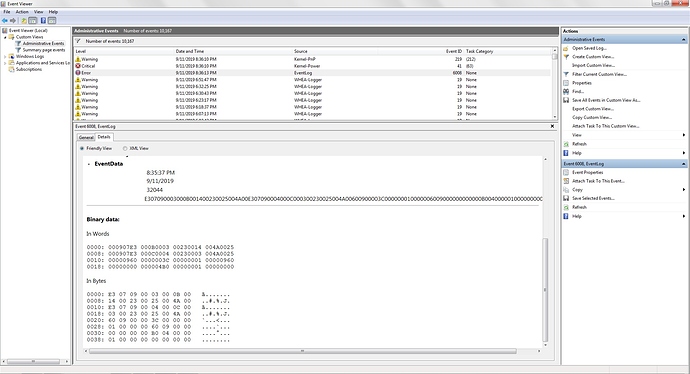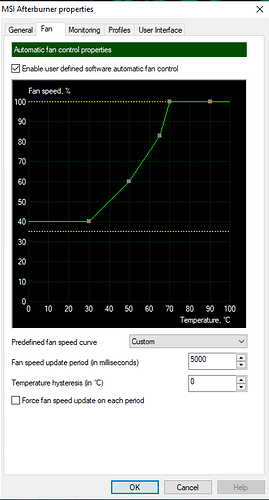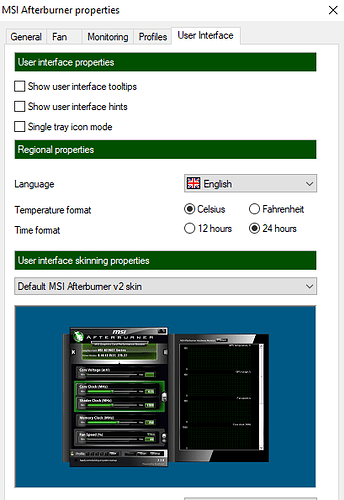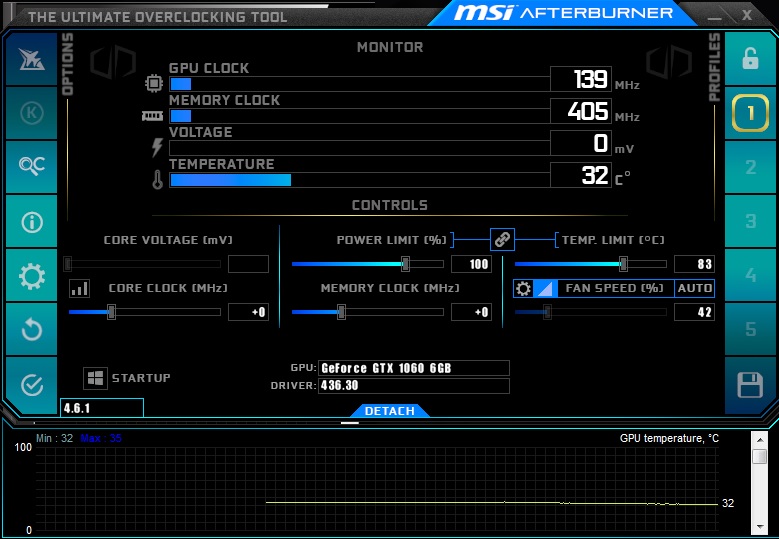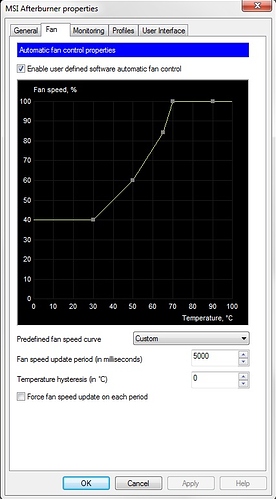I haven’t played this game in years, load it up and it’s blue screening every other day with “hardware instability”. I start looking around for answers and find this is happening to people randomly in this AND Vermintide 2. But nobody asking for help ever managed to fix their issues; despite all the great suggestions people have been giving.
Did anyone figure out what was doing this?
My specs:
Intel® Core™ i7-4790K CPU @ 4.00GHz, 4001 Mhz, 4 Core(s), 8 Logical Processor(s)
16 GB RAM
Windows 7 Pro
GeForce GTX 1060 6GB
ASUS Maximus VII Hero
1 Like
Not sure how V1 works, does it create Console logs and Crash reports? If so, could you post them? It might help the Devs find the issues. If it’s anything like V2, the logs can be found here,
C:\Users\YOURNAME\AppData\Roaming\Fatshark
Then click on the Vermintide 1 folder and upload the console log that corresponds with the date and time of the session it happened in. You might be able to find a crash report as well.
I’m by no means an expert, but have you tried trouble shooting the most obvious issues? Are your drivers up to date and not corrupted? Are you overclocking your CPU? Are any of your parts overheating? My wife got a brand new PC with very high end parts. Kept randomly crashing, she was overheating. She just assumed, this is good stuff, it should be able to run anything. Well, yea, but that doesn’t mean it doesn’t get hot… Are you using something like MSI afterburner to monitor GPU and CPU heat? Especially if you don’t have the FPS capped at all, you could be pushing tons of FPS and just heating the card up for no reason.
I haven’t heard of anyone ever suffering randomly from blue screens? Blue screens are normally always a malfunctioning part, overheating or a memory issue. Although, I did managed to trigger blue screens a few years ago when I tried to get away with a lower PSU than was needed.
btw, when you check for the crash in the reliability viewer or event viewer, what information does it give?
1 Like
I’m looking at the console logs and I’m not sure which one to upload. console-2019-08-24-20.41.50-E70AACF2-1E25-4508-B669-BEAA.log (361.8 KB) I’ll upload the most recent one. Though there are no crash dumps in the folder as such. The game itself never crashes. It’s the computer that does.
I’ve been doing checks on my system since this problem started. Drivers are up to date and no memory issues. As for overheating? I don’t know. Maybe?
I’m going to give some of the things you’ve suggested a try and see if that helps. I’ll put the FPS cap on, for starters.
Also, the bluescreen complaint isn’t random crashes. It’s always people saying “It only happens on this game”. Only a few games crash my computer consistently. This and Heroes of the Storm. And as far as Vermintide crashing the system, what I mean by randomly is sometimes I can play for hours and nothing happens. Then start it the next day and only last a couple missions in. There’s no consistency as to what causes it to crash or how often.
My money would be on overheating. The logs sadly don’t tell us much because the PC shuts down and the game cannot complete the logs. Usually just giving the fans and coolers a bit of a clean, and re-seating a CPU with fresh thermal paste is a good start (and pretty cheap (also worth doing somewhat regularly))
Well, I re-applyed the thermal paste and set the framerate cap to 60. Played fine for awhile, but just BSOD again. Another “uncorrectable hardware error”. So, what do I check next?
Did you get MSI afterburner? Set a custom fan profile, basically, if it goes over ~70C, have the fans crank up to 100%.
Can you show a screenshot of the error in the event viewer?
1 Like
I was using the CPUID HW Monitor to check heat. When the game is playing, the temperature of the CPU goes up to 74 degrees, but never beyond that as far as I’ve seen. I played big maps and then checked the program.
As to your screenshot request, what should I be showing as far as the event viewer is concerned? It doesn’t appear to be giving a lot of information. I could upload the dmp or sysdata files from when it crashed, if that would help.
And no, I don’t have MSI Afterburner. Is it really a problem at 74 degrees? I’ll give it a try if nothing else works. I don’t want to be messing with the fans if I can help it.
1 Like
If it’s hitting 74C when you tab out to check, it’s probably getting much hotter during high intensity moments. It doesn’t hurt to try, just set a custom fan profile with msi afterburner. And ofc make sure msi afterburner is running every time you start your PC or it will use the default fan profiles.
Either way, something is causing Blue screens of death. Rule out overheating. If it’s still happening with a custom fan profile, that’s when you need to worry. After that, it’s most likely a memory issue, you can test your RAM. Or, it could mean your hard drive is dieing.
Also, the event viewer should actually log the time and date of the crash with additional information. You should see a red “!” next to the problem.
1 Like
-
System
[ Name] EventLog
[ Qualifiers] 32768
Level 2
Task 0
Keywords 0x80000000000000
[ SystemTime] 2019-09-12T03:36:13.000000000Z
EventRecordID 1785609
Channel System
Computer OWNER-PC
Security
-
EventData
8:35:37 PM
9/11/2019
32044
E307090003000B001400230025004A00E307090004000C000300230025004A00600900003C000000010000006009000000000000B00400000100000000000000
Binary data:
In Words
0000: 000907E3 000B0003 00230014 004A0025
0008: 000907E3 000C0004 00230003 004A0025
0010: 00000960 0000003C 00000001 00000960
0018: 00000000 000004B0 00000001 00000000
In Bytes
0000: E3 07 09 00 03 00 0B 00 ã…
0008: 14 00 23 00 25 00 4A 00 …#.%.J.
0010: E3 07 09 00 04 00 0C 00 ã…
0018: 03 00 23 00 25 00 4A 00 …#.%.J.
0020: 60 09 00 00 3C 00 00 00 ...<... 0028: 01 00 00 00 60 09 00 00 ....…
0030: 00 00 00 00 B0 04 00 00 …°…
0038: 01 00 00 00 00 00 00 00 …
1 Like
From Google, I searched your codes and it seems the most common cause is the CPU overheating. At this point, I’d again suggest getting MSI afterburner and setting a custom fan profile.
Also, the critical error above, does it have any info?
1 Like
Here’s the critical error information. And as far as MSI Afterburner. I downloaded it and did not understand what I was looking at. The whole thing is massively unintuitive to me.
- System
|||- Provider
[ Name ] Microsoft-Windows-Kernel-Power
| [ Guid ] {331C3B3A-2005-44C2-AC5E-77220C37D6B4} |
EventID 41
Version 2
Level 1
Task 63
Opcode 0
Keywords 0x8000000000000002
|||- TimeCreated
| [ SystemTime ] 2019-09-12T03:36:10.606405700Z |
EventRecordID 1785615
Correlation
|||- Execution
[ ProcessID ] 4
Channel System
Computer OWNER-PC
|||- Security
- EventData
BugcheckCode 292
BugcheckParameter1 0x0
BugcheckParameter2 0xfffffa801027e028
BugcheckParameter3 0xbe000000
BugcheckParameter4 0x100110a
SleepInProgress false
PowerButtonTimestamp 0
1 Like
With that new code you sent and the bugcheck number, I’m still seeing overheating popping up as the number one reason.

Just go into settings for MSI and do something like this. In this screen shot, I’ve basically set the fan to crank to 100% if it goes past 70C.
You can go into the User interface tab and select a easier to read screen,
I personally prefer the MSI V2 skin. You can then go into monitoring and select what you want to show up on the display. I have mine set to just show the GPU, CPU temperature and usage. Like this,

Playing V2, my CPU is at 50C and my GPU is at 57C. Easy to see, and you can hover your mouse over the lines to see what the past temperatures were.
1 Like
Okay, so it should look like this, right?
1 Like
Aye, test it out. Keep an eye on the CPU Temperature as well. Those bug codes seemed to point to the CPU overheating. What’s your temp in game?
1 Like
I played Waterfront and exited. The CPU still reached 71 degrees. Did I do it right? Or maybe one run isn’t enough to push it hard enough.
MSI was for your GPU Fan and to monitor the CPU. With the CPU being the problem…
The maximum temperature for a i7 4790K is 73 degrees
Anything above 72c will either throttle or shut down your system.
Do you have a heat sink on your CPU?
I’d suggest dropping CPU intensive settings(Shadows, lighting, etc) down to low until you can get a better heatsink and fan for your CPU. You should be able to crank up the CPU fan in your BIOS though.
1 Like
For context, 74 Celsius is 165 Fahrenheit; that’s a hot piece of brass (not actually brass, just a pun).
Your machine is protecting itself from blowing up; this either means your heat-sink is failing | your case isn’t ventilating properly | you are leaving it in the sunlight | there are hot sink-l-es in your area.
I agree with Smoker; drop your settings and always monitor the temperatures; any hotter and you risk the CPU damaging other components.
If you are using liquid coolant there are a bunch of issues that can occur if the liquid pump fails. Software issues are the #2 issue, so be careful there, but if the pump goes out of commission at all it actually helps to super-heat your CPU.
I installed a brand-new liquid cooler and it worked for... 2 weeks, then tanked.
Turns out, the control USB that was used to give it a custom speed profile was causing it to boot a 0% profile; no pump, no fan, caused the computer to die after being on for 15 seconds. Removing the custom profile (just uninstalling the USB) caused the pump/fan to work at 100%, problem solved.
Stupid issue to have >.<
1 Like
oh god, I just noticed that he typed his CPU was hitting 74C, I thought he said GPU before. Sorry for wasting your time @FelixFarside
Yes, 74C is over your cut off range for that CPU. I’m surprised it even allowed it to go that high. It should be shutting down as soon as it hits ~72C to protect your system.
1 Like
Don’t apologize, Smoker. I’m glad we’re narrowing down the issue. A little trial and error is all part of the process. Okay, so it’s possible the heat sink is going bad. I’ve had a Hyper 212 Evo since this computer was built in 2014.
As for Torantolis’ possibilities, the crashes were mostly occurring at night. The house is kept 80 degrees when I’m in it, so the room temp isn’t the likely culprit.
I’m going to do a much more intense cleaning of the case next week with some compressed air and see what that does to the temps. If it still doesn’t go down, I’m going to need a new heat sink.
Any recommendations?
1 Like
I think you said earlier in thread that you had reapplied thermal paste? Make sure you are using a thermal compound and have cleaned both the CPU and heat sink before reapplying it each time you do that. When using the 212 evo make sure to tighten the center thumb screw under the cooling tower, it will help apply pressure ensuring the cooler base is firmly seated against the cpu for efficient heat transfer.
Also, again. Try going into the BIOS and turning up the CPU fan speed. Also, lol, make sure your fan is indeed spinning.
If it’s been fine all this time and suddenly started doing this, then yea, might be time to look for a upgrade.
I did a quick search and people say this works very well with your motherboard and that CPU,
People are reporting 65C max temps with your CPU and that cooler under full load. Just make sure that you have at least 162 mm space to fit it.
Btw, quick question, what’s your voltage? People are reporting with this CPU that the motherboard automatically manages voltage to the CPU and tends to mess it up. They say that the MB is pushing 1.3v into it. Which, at that point, you’d need some sort of custom water cooling.
The load temps also depend on the power delivery system of your motherboard. Sometimes if your mobo is automatically adjusting the cpu voltage it can give the cpu too much voltage. “Too much” meaning that it is more voltage than is required to power the chip with stability, but will not actually harm the chip itself. If you set your own voltages you can tune it so that the cpu is only getting the voltage that it needs at any given moment to run with stability. This usually means reducing the voltage somewhat from the automatic setting. Any reduction in voltage in any circuit will yield lower operating temps. Also when your processor is at idle it is usually only being fed around 0.8-1.0 volts, not the full 1.3 that it gets under load. This is why your load temps are high and your idle temps are normal. If you are not overclocking it then you could maybe go down to around 1.1 V for the load voltage but always start by lowering 0.01V at a time until the system is no longer stable and then use the last stable increment that you tested and congrats you have just optimized you CPU’s power delivery.
1 Like