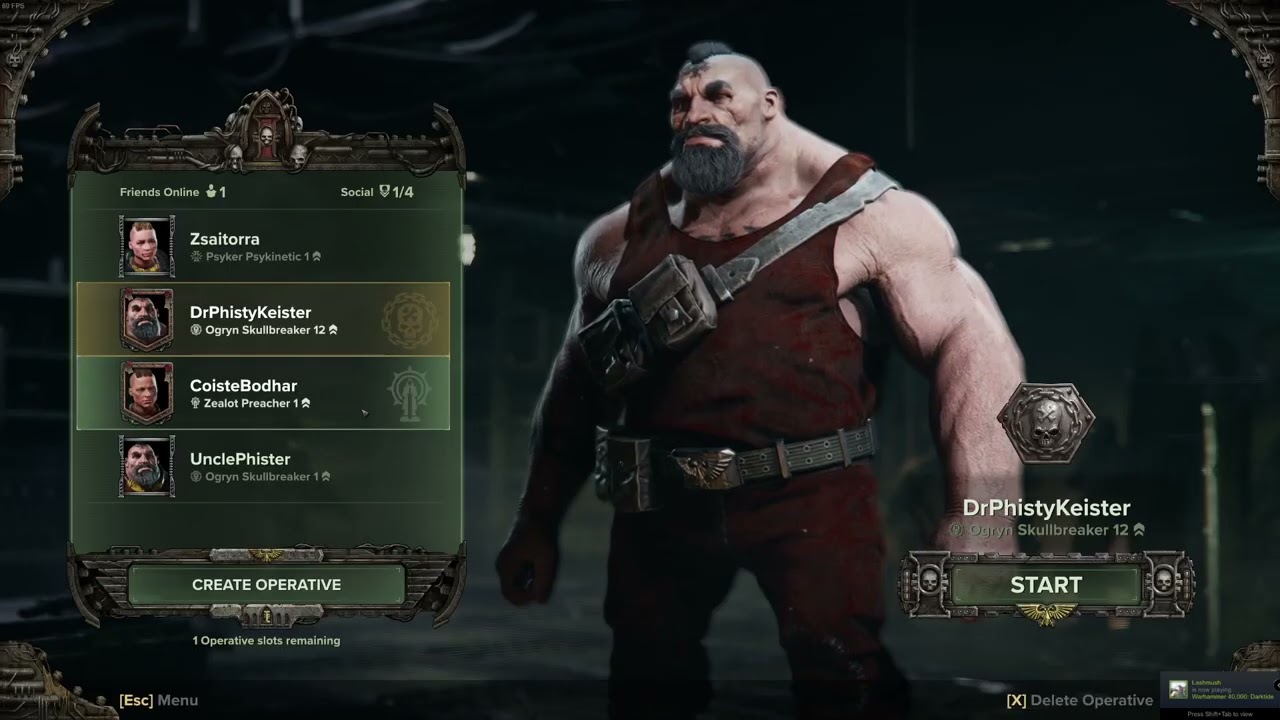System :
- OS : Windows 10 64b Professional
- MOBO : ASUS Crosshair VIII Extreme
- CPU : Ryzen 9 5900X
- RAM : 64GB (4X16) G.Skill 3600MHz
- GPU : EVGA 3080 TI FTW3
- PSU : EVGA Supernova T2 1KW Titanium
- OS SSD : 1TB Samsung 980 Pro
- Game SSD 1 : 1TB Samsung 870 EVO Plus
- Game SSD 2 : 500GB Samsung 870 EVO
- HDD 1 : 1TB WD 7200 RPM
- HDD 2 : 1TB WD 7200 RPM
- HDD 3 : 150GB WD Velociraptor, 10k RPM
- CPU Cooler : Corsair H115i RGB PRO 280mm Liquid Cooler
- Keyboard : Corsair K95 Platinum Gunmetal
- Mouse : Logitech MX ERGO Trackball
- Keypad : Razer Tartarus Pro
- Monitor : Samsung LU28R55 28” 4K
- EXT HDD 1 : WD Elements 5TB USB 3.0
- EXT HDD 2 : WD Elements 2TB USB 3.0
- Speakers : Logitech Z-2300 2.1 THX
- Webcam : Logitech C270 720P
- Optical : LG WH14NS40 Blu-Ray Burner
- PCI 1X : 2 port USB 3.0
Issue Description:
With DLSS on and Nvidia Control Panel (NCP) set to FXAA on, The game works Properly with no texture issues.
Setting DLSS off, and NCP FXAA OFF causes textures to flicker.
Settings DLSS OFF, and NCP FXAA ON Does NOT cause the flicker.
Setting DLSS OFF, using IN-game FXAA ON, textures flicker.
The texture flickers seem to be limited to character model in character selection menu.
In-game, The flicker is everywhere (on mourningstar)
Have not tested inside of actual mission.
Steps to Reproduce:
[Please add the steps that can help our QA department in reproducing the issue. For example:]
- Launch Game to character selection menu
- Change in-game settings, and NCP settings to match above statements.
- Close game, and then relaunch
- Switch between settings to see either flicker, or proper no flicker texturing.
Mission Name (If Applicable):
N/A
Platform:
Steam, PC
Player ID:
Steam ID : Steam Community :: GreenBeret63Echo
Approx. Time of Issue & Timezone:
11/19/2022, 11:00PM, PST (-8gmt)
Reproduction Rate:
Constant (100%)
Upload Supporting Evidence:
console-2022-11-20-08.24.57-044e6bd3-6e28-4025-a831-c95206fa6f41.log (24.8 KB)
console-2022-11-20-08.23.48-16056e83-5387-405b-9955-4fd4c58b8492.log (23.1 KB)
console-2022-11-20-08.21.28-31051e12-1909-48e9-a4ef-188c1b32b71a.log (22.5 KB)
console-2022-11-20-08.19.41-7dd58162-33a0-48f6-b1e7-298175907b6b.log (22.4 KB)
console-2022-11-20-08.17.51-9ef4c312-ce96-4e3c-b87b-75a46bd617d2.log (20.1 KB)
Upload Console Log:
- Press the Windows key + R
- Enter %appdata% within the search input and select ‘OK’
- Navigate to AppData\Roaming\Fatshark\Darktide\console_logs
- Locate the console log that corresponds with the session in which the issue occurred, by looking at the timestamps in the log names
- Upload here
Upload darktide_launcher.log:
- Press the Windows key + R
- Enter %appdata% within the search input and select ‘OK’
- Navigate to AppData\Roaming\Fatshark\Darktide
- Locate the darktide_launcher.log in this directory
- Upload here
darktide_launcher.log (853.2 KB)